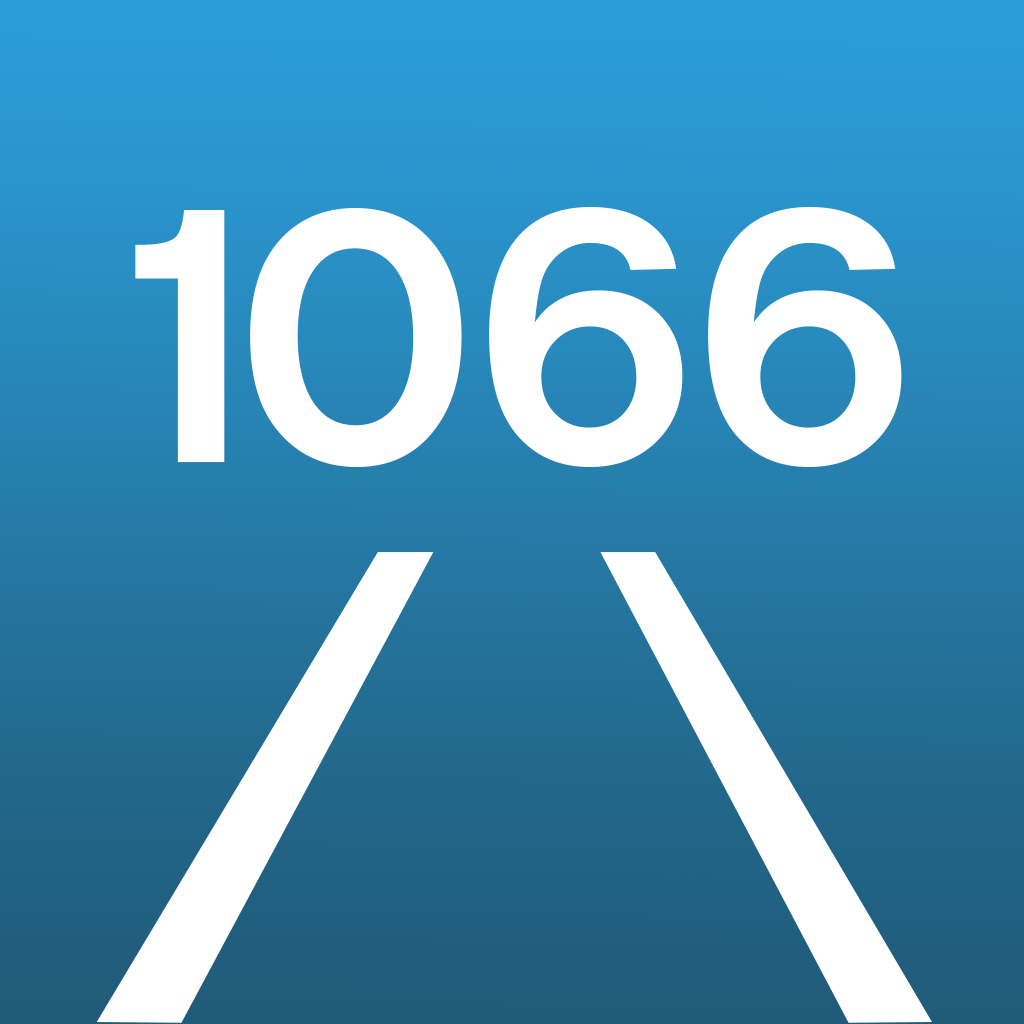
Hastings Line Application
User guide
The Hastings Line travel app is designed to be easy to use
Here are some things that you may not have found yet
Table of contents
- Select a station
- Show a departures or arrivals board
- Show a train service
- Get directions to a station
- Follow the progress of a train service
- Follow your journey on a map
- Frequently asked questions
Select a station
Select a station to show its departure or arrival board
There are several different ways that you can select a station
Show a departures or arrivals board
On the departures board page, specify the type of display board by clicking ontapping Departures or Arrivals
A departures board shows train departures from your selected station up to four hours from the time of your enquiry
The departures board lists scheduled or expected departure times from the station. It shows the platform number, when that has been advertised. If the train is running late, the number of minutes delay is shown
If the operator provides the number of carriages for a service, the train length is shown as a number. If the operator provides teh average loading percentage, that is indicated by showing the train length in orange when typically over 70% full or red when over 90% full
Bus replacement services are indicated by a blue bus symbol
Delayed service times are highlighted in orange and cancelled service times are highlighted in red
An arrivals board shows train arrivals at your selected station up to four hours from the time of your enquiry. On an arrivals board, station names are prefixed by "from"
The arrivals board lists scheduled or expected arrival times at the station. It shows the platform number. If the train is running late, the number of minutes delay is highlighted
You can filter rail services by clickingtapping on the Filter symbol to right of Departures!Arrivals and selecting a station to filter Departures To or Arrivals From a station, for instance Brighton to London Victoria. You can swap the two stations by clicking and holding down your mousedoing a long press on the name of the filter station
Show a train service
Click onTap a service on a departure or arrivals board to see the progress of that service
The operator of the service, origin and destination stations are shown at the top of your screen
Stations that the service has already called at are shown with a solid colour circle symbol, the actual time and if not on time, the number of minutes delay
Stations that the service has not yet called at are shown with an outline blue circle symbol, the scheduled time, and if not on time, the expected time and the number of minutes delay
Your selected station is highlighted in your preferred colour
Get directions to a station
Open the stations map by clicking ontapping the map button in the top right of the departures board page
You need to allow the Hastings Line app to access your location. If you didn't already do so, open the iPhone Settings app, scroll down to Hastings Line and give Location permission
Your current location is shown on the map and a pop-up for your nearest station shows drive time from your location to the station. If you are within walking distance of the station, you can also see walking time
To see travel times for any other station, click ontap the station symbol to show a pop-up on the map
To get travel directions, click on the motor car symbol. This takes you into Apple Maps where you can select different modes of transport and routes to the station. To return to the Hastings Line app, click ontap ◀ Hastings Line in the upper left of your screen
Follow a train service on a map
You can see which stations a train service has called at on Apple Maps, as well as the expected or actual time at each station
Firstly, show the train service as described above
Then click ontap the map symbol at the top of your screen
On the map, you can click ontap a station to see the expected or actual time that the train serves the station
FAQ
Please also check our Frequently Asked Questions page